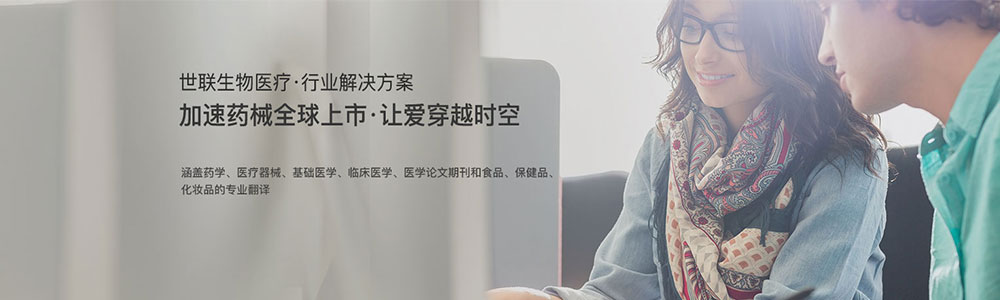- 翻译公司资讯
-
世联翻译公司完成软件专业领域英文翻译
发布时间:2020-08-14 08:29 点击:
世联翻译公司完成软件专业领域英文翻译
 EthoVision XT in a nutshellcreate a new experiment (file menu)Create a new template experiment (Ctrl+T) and select Apply a pre-defined template.This opens the template wizard. The template wizard guides you through the settings necessary to set up most of the standard tests used with EthoVision.Follow the steps in the guided setup.After you have followed these steps to create the new experiment, you must still check/adjust Experiment Settings, Arena Settings and Detection Settings before you can track an animal correctly.set up your experiment (setup menu)• In the Experiment Settings, make sure that the correct Video Sources and settings are selected.• If you want to code behaviors like rearing and grooming manually, define them in the Manual Scoring Settings.• Check that the Arena Settings are set up correctly (navigate between the different tasks within the Arena Settings window):o Make sure the pre-defined arena and zones cover the complete area in which you want to track the animal. If you have multiple arenas, you can use the Multiple Arena Setup to easily adjust arena settings for all arenas at once.o Draw new zone groups / zones if necessary.o Calibrate the arena by clicking Calibration in the Arena Settings window. Click the Calibration Scale tool in the toolbar and then draw one or more lines of known lengths in the video image.• Optionally make Trial Control Settings to start and stop the trials automatically. Tracking in each arena will start and stop independently.• Refine your Detection Settings to track the animals correctly:o Click Show/Hide at the top-right corner of the screen and select the appropriate Detection and Arena Features view settings so that you can see if the tracking is good when the video plays (or when the live animals move).o Set the contrast between the animal and the background and (for dynamic subtraction and differencing) how fast the background changes. Choose a high value when the animal moves the bedding around a lot.• Set up the Trial List to predefine independent variables (e.g. treatments, animal ID) and, optionally, plan trials. If you want to carry out batch acquisition, you must plan your trials in the Trial list.acquire a trial (acquisition menu)• If no trials are planned, click Add trial (Ctrl+F3).• Start recording the trial by pressing the green button (Ctrl+F5).• To code a behavior manually, press the corresponding key or click the button on the screen.• Stop the trial (Ctrl+F6) or let the trial control condition stop it automatically.• You can edit the tracks to correct missed points or swapped nose and tails.• You can apply Track Smoothing to remove outliers from your data and correct for body wobble (Smoothing filter) and/or correct the distance moved calculation as a result of pixel noise (Minimal Distance Moved filter).select data for visualization and analysis (analysis menu)• In a Data Profile, select entire tracks (Filter) by the independent variables defined (for example, treatment).• Select segments of tracks (Nesting), for example to analyze only when the rat moved, or when it was near the novel object.• Make groups of tracks to obtain group statistics. Make additional Result boxes and use Filter or Nesting boxes to define the groups. For example make a separate group for the animals treated with a drug and another one for the control animals.• Click the Settings button on the Result box. Create Time bins to split your results into regular intervals or select Results per zone to split your results on a per zone basis.visualize your tracks (analysis menu, results option)• Plot Tracks to show the different tracks sorted by the values of independent variables.• Plot Integrated Data to play back a track with the video in the background and any physiological data you have co-acquired.• Create a Heatmap of the location of your animal during the trial.• For plotting tracks and plotting integrated data, you have the following options:o To view the entire tracks, clear the Filter options and in the Playback Control click the Jump to End button.o Select Track level color variation to see each track as a different color, depending on independent variable values.o Select Sample level Colors to see each sample as a different color, depending on values of the dependent variables (such as velocity).analyze and export your data (analysis menu)• From the Analysis menu, choose Analysis Profile:o Click the button next to a variable to add it to your profile.o Select the Trial statistics (mean, s.e.) and Group statistics (group mean, s.e.) you want and, where appropriate, the properties (for example, which zones to analyze for the variable “In Zone”).• From the Analysis menu, select Results and Statistics & Charts and click Calculate. The Trial Statistics tab shows the analysis results per trial and the Group Statistics & Charts tab shows the analysis results over all trials.• Optionally, use Calculate batch for multiple analyses with different filters, data profiles and analysis profiles.• Export the analysis output for statistical tests in SPSS or further calculations in Excel and other programs.Unitrans世联翻译公司在您身边,离您近的翻译公司,心贴心的专业服务,专业的全球语言翻译与信息解决方案供应商,专业翻译机构品牌。无论在本地,国内还是海外,我们的专业、星级体贴服务,为您的事业加速!世联翻译公司在北京、上海、深圳等国际交往城市设有翻译基地,业务覆盖全国城市。每天有近百万字节的信息和贸易通过世联走向全球!积累了大量政商用户数据,翻译人才库数据,多语种语料库大数据。世联品牌和服务品质已得到政务防务和国际组织、跨国公司和大中型企业等近万用户的认可。 专业翻译公司,北京翻译公司,上海翻译公司,英文翻译,日文翻译,韩语翻译,翻译公司排行榜,翻译公司收费价格表,翻译公司收费标准,翻译公司北京,翻译公司上海。
EthoVision XT in a nutshellcreate a new experiment (file menu)Create a new template experiment (Ctrl+T) and select Apply a pre-defined template.This opens the template wizard. The template wizard guides you through the settings necessary to set up most of the standard tests used with EthoVision.Follow the steps in the guided setup.After you have followed these steps to create the new experiment, you must still check/adjust Experiment Settings, Arena Settings and Detection Settings before you can track an animal correctly.set up your experiment (setup menu)• In the Experiment Settings, make sure that the correct Video Sources and settings are selected.• If you want to code behaviors like rearing and grooming manually, define them in the Manual Scoring Settings.• Check that the Arena Settings are set up correctly (navigate between the different tasks within the Arena Settings window):o Make sure the pre-defined arena and zones cover the complete area in which you want to track the animal. If you have multiple arenas, you can use the Multiple Arena Setup to easily adjust arena settings for all arenas at once.o Draw new zone groups / zones if necessary.o Calibrate the arena by clicking Calibration in the Arena Settings window. Click the Calibration Scale tool in the toolbar and then draw one or more lines of known lengths in the video image.• Optionally make Trial Control Settings to start and stop the trials automatically. Tracking in each arena will start and stop independently.• Refine your Detection Settings to track the animals correctly:o Click Show/Hide at the top-right corner of the screen and select the appropriate Detection and Arena Features view settings so that you can see if the tracking is good when the video plays (or when the live animals move).o Set the contrast between the animal and the background and (for dynamic subtraction and differencing) how fast the background changes. Choose a high value when the animal moves the bedding around a lot.• Set up the Trial List to predefine independent variables (e.g. treatments, animal ID) and, optionally, plan trials. If you want to carry out batch acquisition, you must plan your trials in the Trial list.acquire a trial (acquisition menu)• If no trials are planned, click Add trial (Ctrl+F3).• Start recording the trial by pressing the green button (Ctrl+F5).• To code a behavior manually, press the corresponding key or click the button on the screen.• Stop the trial (Ctrl+F6) or let the trial control condition stop it automatically.• You can edit the tracks to correct missed points or swapped nose and tails.• You can apply Track Smoothing to remove outliers from your data and correct for body wobble (Smoothing filter) and/or correct the distance moved calculation as a result of pixel noise (Minimal Distance Moved filter).select data for visualization and analysis (analysis menu)• In a Data Profile, select entire tracks (Filter) by the independent variables defined (for example, treatment).• Select segments of tracks (Nesting), for example to analyze only when the rat moved, or when it was near the novel object.• Make groups of tracks to obtain group statistics. Make additional Result boxes and use Filter or Nesting boxes to define the groups. For example make a separate group for the animals treated with a drug and another one for the control animals.• Click the Settings button on the Result box. Create Time bins to split your results into regular intervals or select Results per zone to split your results on a per zone basis.visualize your tracks (analysis menu, results option)• Plot Tracks to show the different tracks sorted by the values of independent variables.• Plot Integrated Data to play back a track with the video in the background and any physiological data you have co-acquired.• Create a Heatmap of the location of your animal during the trial.• For plotting tracks and plotting integrated data, you have the following options:o To view the entire tracks, clear the Filter options and in the Playback Control click the Jump to End button.o Select Track level color variation to see each track as a different color, depending on independent variable values.o Select Sample level Colors to see each sample as a different color, depending on values of the dependent variables (such as velocity).analyze and export your data (analysis menu)• From the Analysis menu, choose Analysis Profile:o Click the button next to a variable to add it to your profile.o Select the Trial statistics (mean, s.e.) and Group statistics (group mean, s.e.) you want and, where appropriate, the properties (for example, which zones to analyze for the variable “In Zone”).• From the Analysis menu, select Results and Statistics & Charts and click Calculate. The Trial Statistics tab shows the analysis results per trial and the Group Statistics & Charts tab shows the analysis results over all trials.• Optionally, use Calculate batch for multiple analyses with different filters, data profiles and analysis profiles.• Export the analysis output for statistical tests in SPSS or further calculations in Excel and other programs.Unitrans世联翻译公司在您身边,离您近的翻译公司,心贴心的专业服务,专业的全球语言翻译与信息解决方案供应商,专业翻译机构品牌。无论在本地,国内还是海外,我们的专业、星级体贴服务,为您的事业加速!世联翻译公司在北京、上海、深圳等国际交往城市设有翻译基地,业务覆盖全国城市。每天有近百万字节的信息和贸易通过世联走向全球!积累了大量政商用户数据,翻译人才库数据,多语种语料库大数据。世联品牌和服务品质已得到政务防务和国际组织、跨国公司和大中型企业等近万用户的认可。 专业翻译公司,北京翻译公司,上海翻译公司,英文翻译,日文翻译,韩语翻译,翻译公司排行榜,翻译公司收费价格表,翻译公司收费标准,翻译公司北京,翻译公司上海。